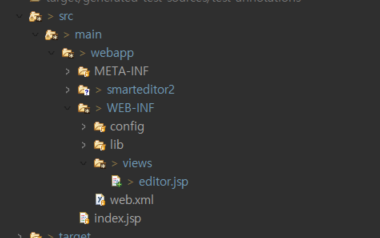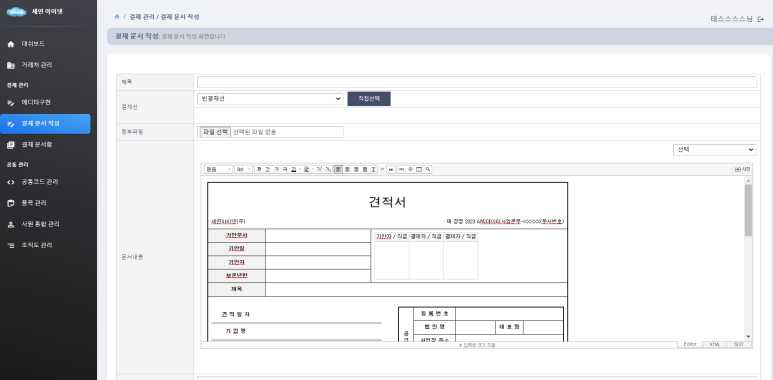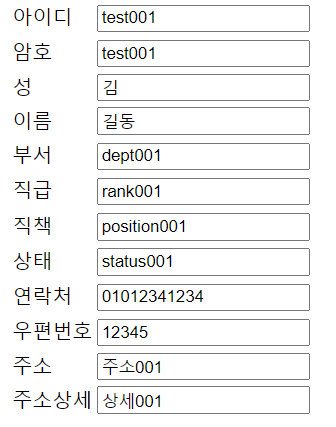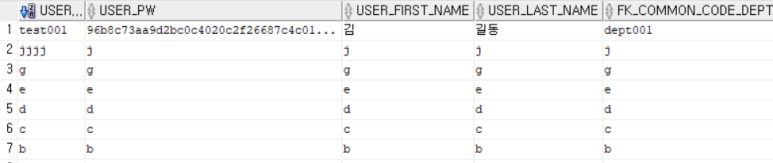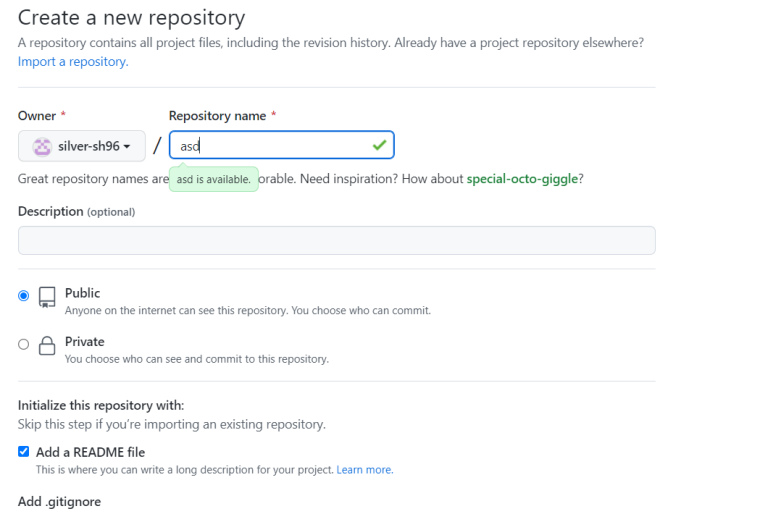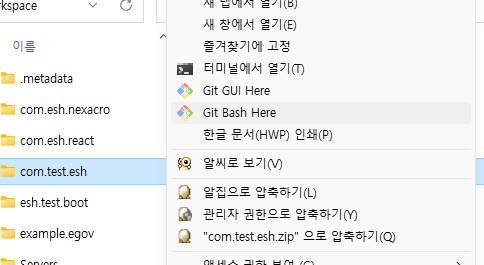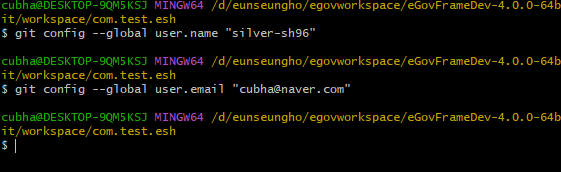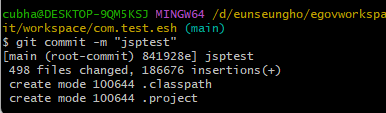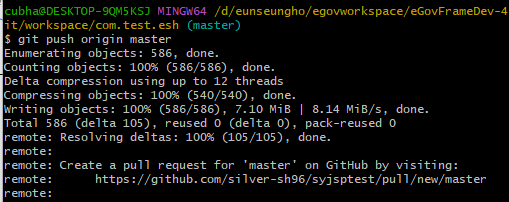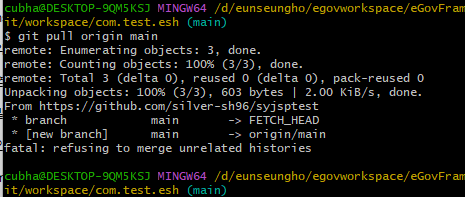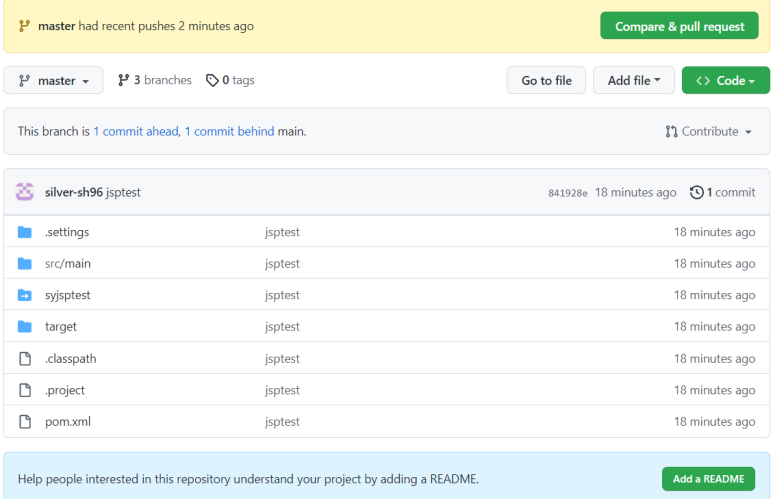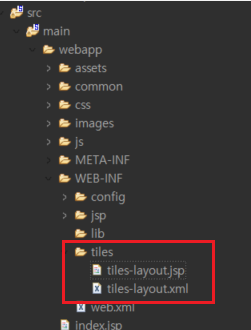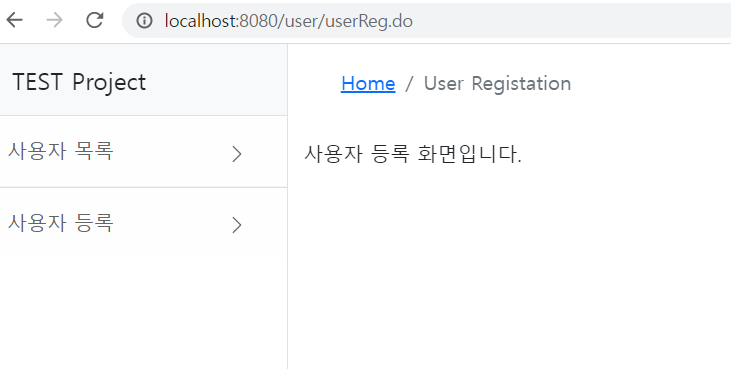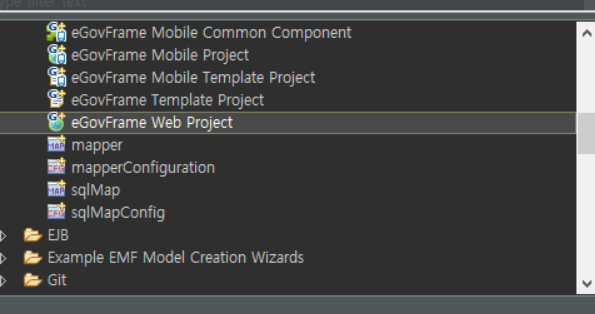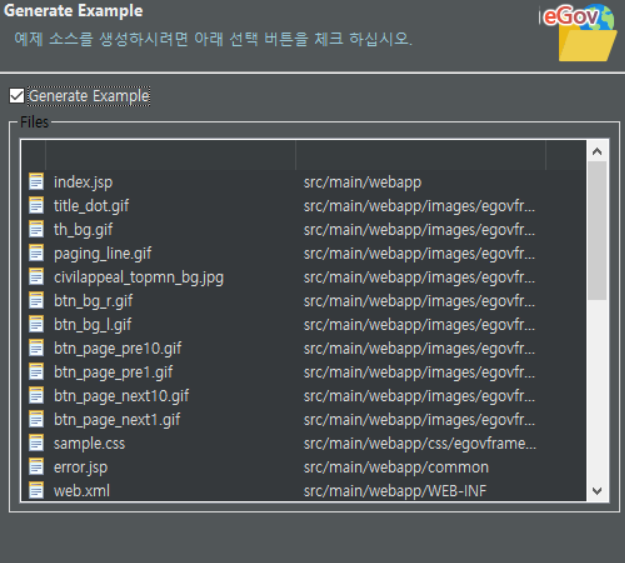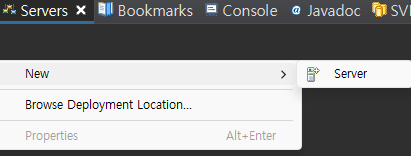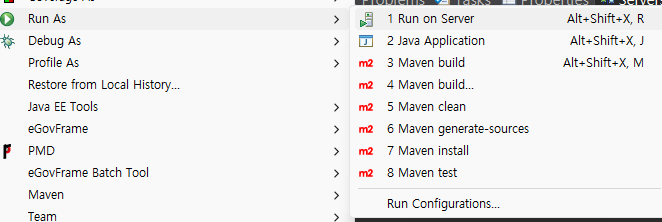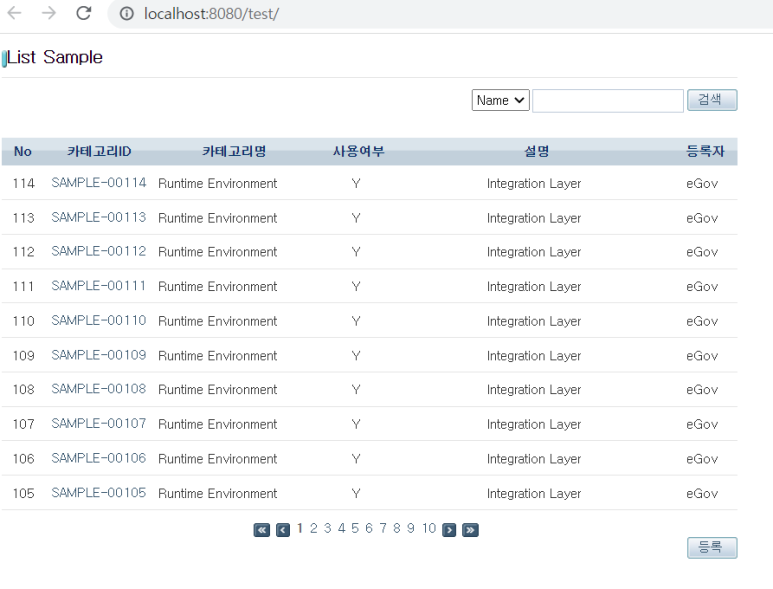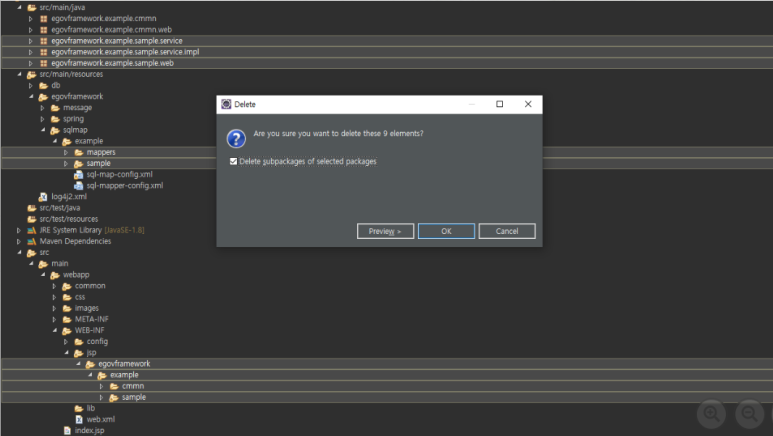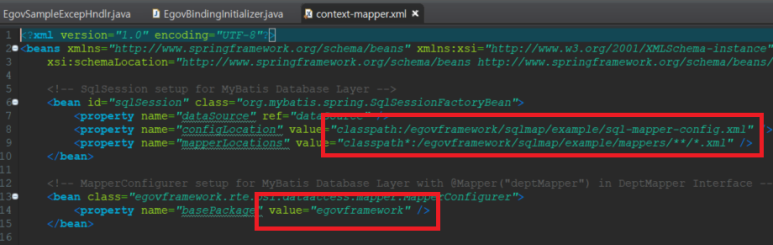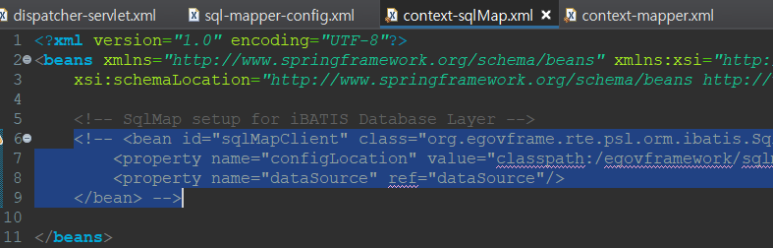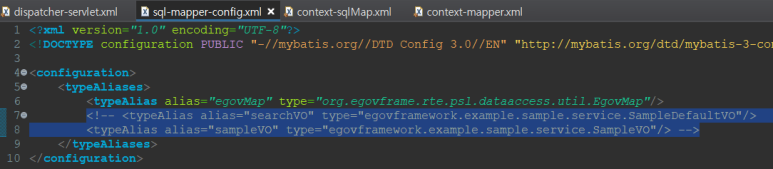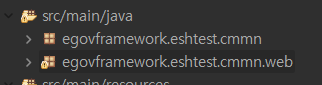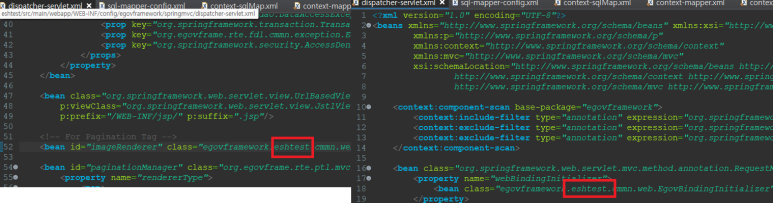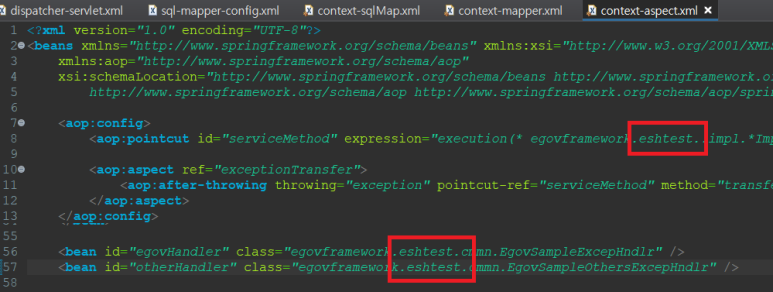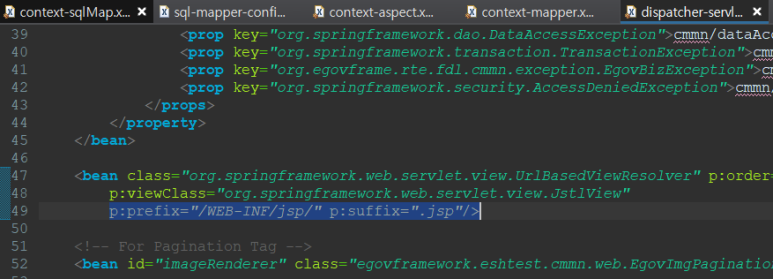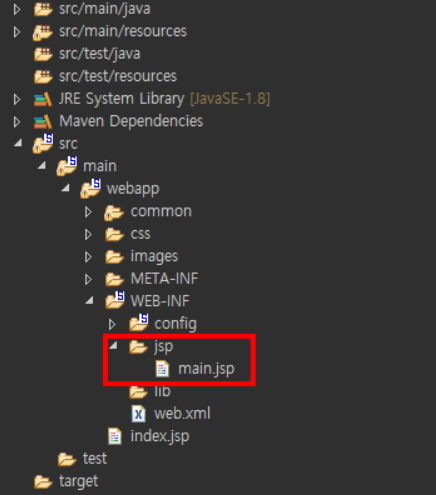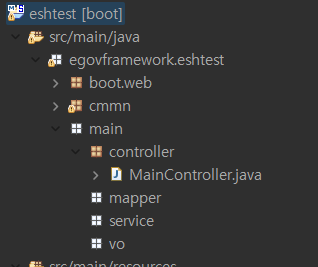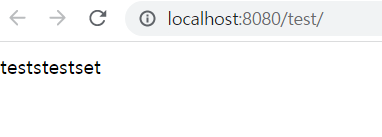react에서 화면영역 프린트
- useRef사용하여 원하는 인쇄영역에 ref 잡아주기
const printRef = useRef();
<div ref={printRef}>
<table style={{width:"100%", borderLeft: '#000 2px solid', lineHeight: '1.3', fontFamily: 'dotum, sans-serif', fontSize: '12px', borderTop: '#000 2px solid'}} className="tse_tbl" border={0} cellSpacing={0} cellPadding={8} width={620}>
<tbody>
<tr>
<td style={{borderBottom: '#000 1px solid', borderRight: '#000 2px solid'}} colSpan={3}>
<div style={{textAlign: 'center', paddingBottom: '20px', paddingLeft: '0px', paddingRight: '0px', paddingTop: '20px'}}><strong style={{fontSize: '30px'}}>휴가신청서</strong></div>
<table style={{lineHeight: '1.3', fontFamily: 'dotum, sans-serif', fontSize: '12px'}} className="tse_tbl" border={0} cellSpacing={0} cellPadding={0} width="100%">
<tbody>
<tr>
...
...
</div>2. 이벤트를 통해 해당영역 인쇄 진행
<button onClick={printHandler}>인쇄하기</button>
const printHandler =()=>{
let printContents = ReactDOM.findDOMNode(printRef.current).innerHTML;
let windowObject = window.open('', "PrintWindow", "width=1000, height=800, top=100, left=300, toolbars=no, scrollbars=no, status=no, resizale=no");
windowObject.document.writeln(printContents);
windowObject.document.close();
windowObject.focus();
windowObject.print();
windowObject.close();
}3. 결과확인
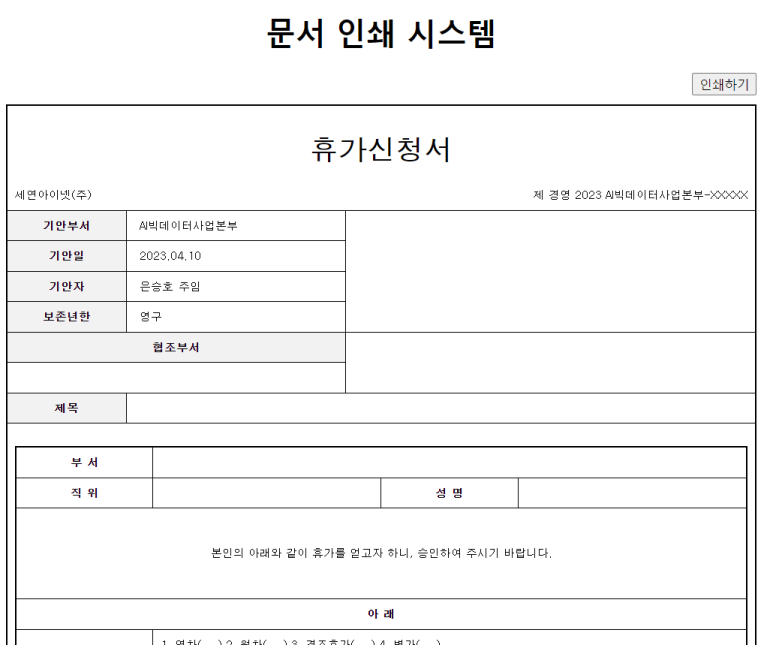
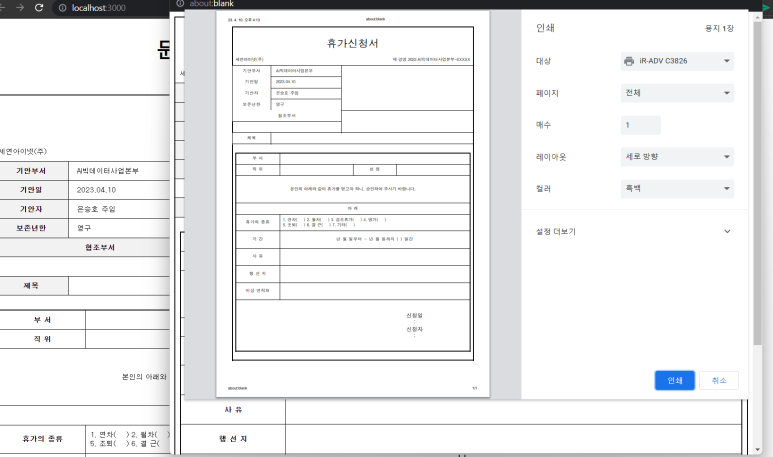
*** 추가 ***
1. 인쇄버튼 선택시 미리보기 창에서 멈추고 미리보기창에서 인쇄 또는 취소진행
2. 인쇄영역 머리글/바닥글 제거
3. 인쇄창에서 화면 전환시 자동으로 미리보기창 종료
4. 미리보기화면의 인쇄/취소 버튼 동적 추가/삭제
function App() {
const printRef = useRef();
const printHandler =()=>{
const printContents = ReactDOM.findDOMNode(printRef.current).innerHTML;
const windowObject = window.open('', "PrintWindow", "width=800, height=800, top=100, left=300, toolbars=no, scrollbars=no, status=no, resizale=no");
windowObject.document.write(`
<html>
<head>
<title>미리보기</title>
<style>
@media print {
@page {
margin: 0;
}
body {
padding: 15mm;
}
}
</style>
</head>
<body>
${printContents}
</body>
</html>
`);
windowObject.document.close();
//버튼 동적 추가삭제 start
const printButton = document.createElement("button");
const cancleButton = document.createElement("button");
printButton.innerHTML = "인쇄하기";
cancleButton.innerHTML = "취소";
printButton.style = "float: right; margin-bottom: 10px; margin-right: 5px";
cancleButton.style = "float: right; margin-bottom: 10px;"
//인쇄하기 click
printButton.onclick =()=>{
printButton.remove();
cancleButton.remove();
windowObject.print();
}
//취소 click
cancleButton.onclick =()=>{
printButton.remove();
cancleButton.remove();
windowObject.close();
}
const firstElement = windowObject.document.body.firstChild;
windowObject.document.body.insertBefore(cancleButton, firstElement);
windowObject.document.body.insertBefore(printButton, firstElement);
//버튼 동적 추가삭제 end
windowObject.focus();
//인쇄화면에서 이동
windowObject.onafterprint =()=>{
printButton.remove();
cancleButton.remove();
windowObject.close();
}
}
return (
<div className="App">
<div style={{minHeight:"800px", width:"800px"}}>
<div style={{display:"flex", justifyContent:"center"}}>
<Header />
</div>
<div style={{float:"right", marginBottom:"10px"}}>
<button onClick={printHandler}>인쇄</button>
</div>
<div ref={printRef} id="printContent">
<Print1 /> // 문서양식 component
</div>
<div style={{fontSize:"12px", marginTop:"5px"}}>
<Footer />
</div>
</div>
</div>
);
}
export default App;
'react' 카테고리의 다른 글
| SpringBoot - React CORS Error 해결 (0) | 2023.05.24 |
|---|---|
| Breadcrumb 만들기 (0) | 2023.05.16 |
| react 전체 선택/해제 구현 (0) | 2023.05.16 |
| 네이버 스마트에디터(2.0) 사용하기 (0) | 2023.05.16 |
| React hooks, jsx 문법 (0) | 2023.05.15 |